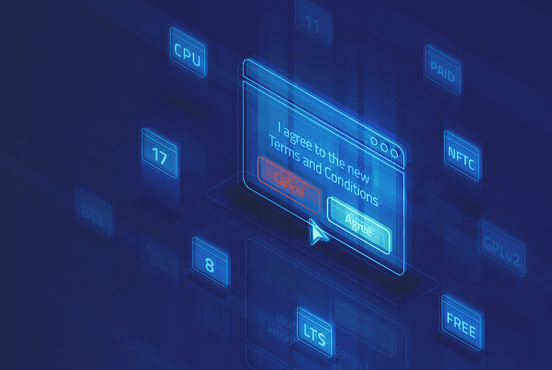Searching and listing AppStream modules – Revisiting Modules and AppStreams
Searching and listing AppStream modules
First things first, let’s review the list of commands that pertain to modules:
• disable: Disable a module with all its streams
• enable: Enable a module stream
• info: Print detailed information about a module
• install: Install a module profile, including its packages
• list: List all module streams, profiles, and states
• provides: List modular packages
• remove: Remove installed module profiles and their packages
• repoquery: List packages belonging to a module
• reset: Reset a module
• switch-to: Switch a module to a stream and distrosync RPM packages
• update: Update packages associated with an active stream
How to do it…
AppStreams are easy to use. To get started, it’s generally best to check for a list of available modules. This can be done by entering one simple command, dnf module list, into the Terminal/console:
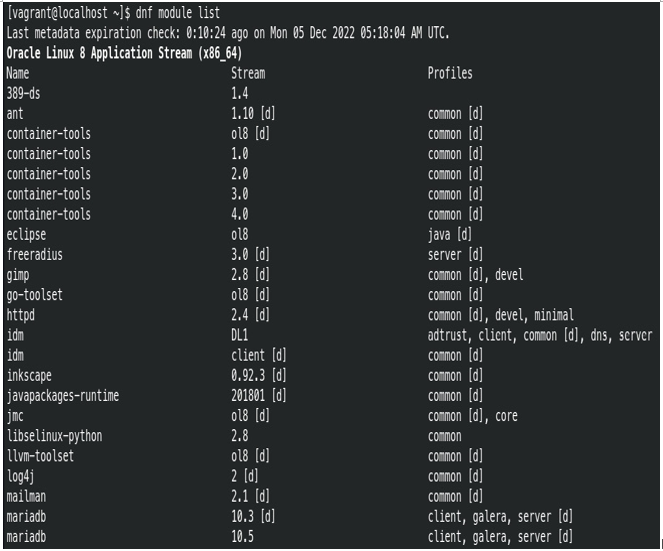
Figure 10.1 – Output of dnf module list
The output continues with a rather long list of modules, and at the end, you will see a keymap of what the different letters mean:
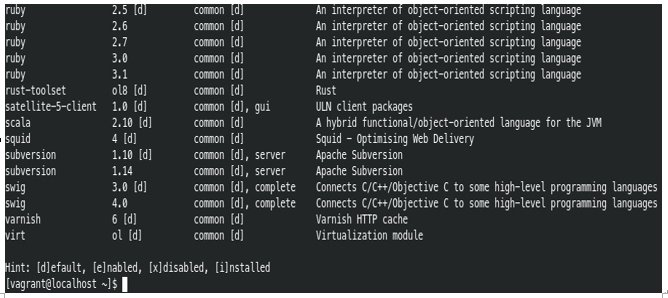
Figure 10.2 – Module keymap via hints
Here are several modules that immediately caught my eye: container-tools, gimp, go-tools, inkscape, mariadb, mysql, nginx, nodejs, python, and php. These are modules, but you will notice that each module has a stream, and each stream contains a profile. If we were to visualize this in a chart, it might look a bit like this:
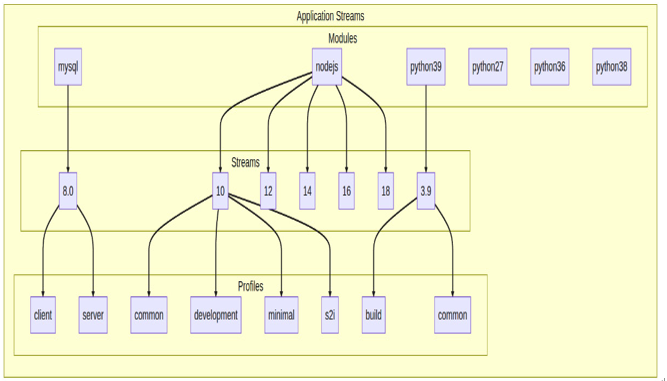
Figure 10.3 – Visualizing AppStreams
Now, let’s say we want to get more information on a particular module. In this case, let’s take a look at nodejs. First, we’re going to want to specify nodejs when we ask for the list. We can do this by adding the name of the module after the list command, like so:
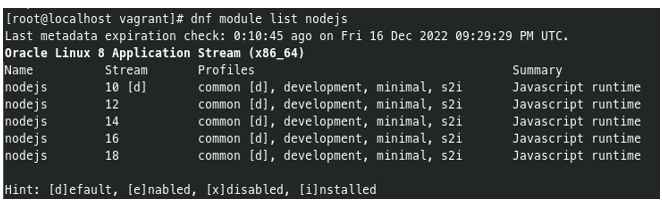
Figure 10.4 – Output of dnf module list nodejs
At the bottom of the list, you will see the following:
Hint: [d]efault, [e]nabled, [x]disabled, [i]nstalled
From this, we can see that stream 10 is labeled as default (d) for nodejs. What does this mean, exactly? Basically, if we were to run dnf module install nodejs, we would end up with the latest version of Node.js in stream 10 (and yes, stream 10 correlates to Node.js 10).
NOTE
At the time of writing, the latest version of Node.js in the 10 series stream is nodejs-1:10.24.0-1.module+el8.3.0+9671+154373c8.x86_64.
We can dig deeper and learn more about this specific AppStream by typing the following:
#dnf module info nodejs:10
The output of that command will show every available release of Node.js within the 10 series stream. There are several but, for the sake of brevity, I have pasted the last two from the list:
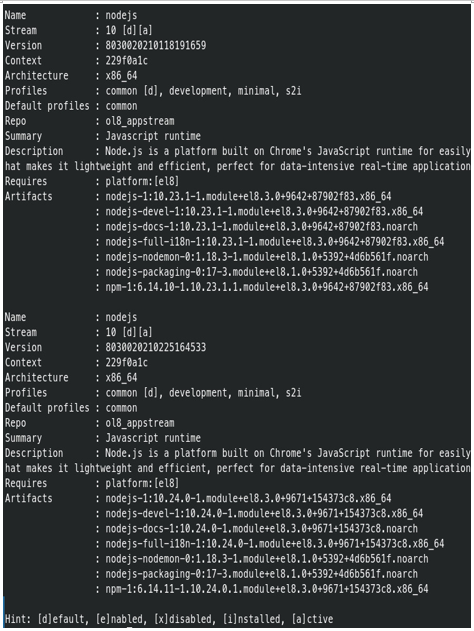
Figure 10.5 – Output of dnf module info nodejs:10
The interesting thing here is that every stream within the 10 series is labeled [d][a] (default and active); that’s because the Stream entry is referring to the stream itself, and not any specific release within the stream.